Internet and Website Filtering
Customize settings to limit what can be viewed online for individual family members. Choose age-appropriate (and block inappropriate) apps and website content for social media, video and gaming apps, and more.

Why Internet Content Filters Matter
The Internet offers tons of positives for parents, like entertainment and education. It can even be an outlet for your kids’ creativity! But the Internet can also be a scary place to imagine your kids wandering around without limits. Many moms and dads of the digital age are looking for a family Internet filter with better control over inappropriate content and screen time—beyond what a router or even mobile device settings can do.
What is an Internet filter? An Internet filter is a tool that helps manage web content. You can restrict certain websites and apps while allowing others. The best filters let you make adjustments for different users, like each member of your family.
But if you’ve ever tried a parental control router, you already know the options to block websites are limited. They’re also complicated and rarely worth the time they take to figure out.
That’s where Circle comes in for the win. By setting up the Circle Internet Filter feature, parents can easily select the apps, devices, games, streaming services, and websites that need limitations or restrictions and add filters to each family member’s profile accordingly.
Each profile is easy to manage, no matter where you are. Just open up the Circle App and boom! You can review everyone’s online activity and change web filtering with a few taps on your phone.
Which Internet filter is best? Circle is the most comprehensive home Internet filtering app since its Internet filtering software works anywhere. You can use the parental control app as an Internet filter for Android and iOS devices (iPhones and iPads). And with the Circle Home Plus device, you get a whole house Internet filter on your Wi-Fi network! With Circle, you get a whole-house Internet filter on your Wi-Fi network!
With Circle, you have complete parental Wi-Fi control for all devices. Circle works on Apple and Android smartphones, laptops with Mac, Windows, and Chrome operating systems, gaming consoles, smart TVs, and more.

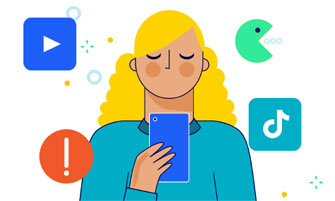
Benefits of Circle’s Internet Filtering on Apps and Devices
Managing and monitoring your kids’ Internet habits can be tough. Circle does all the hard work for you. Its parental controls functionality lets you choose a Filter Level for each family member—customizable for their age and interests.
Want to allow TikTok but block Facebook?
Need to make sure your kid never accesses adult content or dating sites?
Looking to block a specific website?
Want to let your kids listen to music without it counting against their screen time?
We cover all of those concerns and more. Circle breaks down Internet access into a set of popular platforms and categories. Those platforms cover both apps and websites. For instance, when you set YouTube parental controls, it will apply to both its website and the app.
If you know your kids are spending an unhealthy amount of time on social media or video games, you can restrict those apps through their individual profiles. The specific websites you know your kids should not be visiting can also be blocked. And you can check in on what they have been visiting at any time.
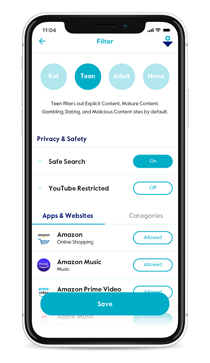
Here’s How Circle’s Family Internet Filtering Works
Here’s How Circle’s Family Internet Filtering Works
With Filter, parents can have peace of mind that their family will have an online experience designed just for them.
Setting up and navigating the Filter feature is simple. Once you’re in the Circle App, select the appropriate family member’s profile. From there, tap Filter, and scroll down to adjust which types of content are allowed versus which are restricted.
Each Filter Level comes with its own restricted web pages and apps, specific to that level of filtering, as well as Category and other setting defaults based on appropriateness.
If you’re not sure if you should use Internet filtering, try Circle. It’s the easiest app for assigning different Filter Level defaults to each family member's profile, making it the best Internet filter for families. You can set a profile to the Kid, Teen, Adult, or None level.
Circle Filter Levels Explained
- Kid - Works for under 12 years old. Education and kid-safe apps and web experiences are available by default. Sites for older age groups (like social media) are filtered out.
- Teen - Designed for teens 13–17 years old. Most apps or websites and categories are available while limiting access to many popular apps or sites that are 18+. Inappropriate categories are filtered and invisible by default.
- Adult - Appropriate for ages 18 and up. Access to nearly all apps or websites and categories is available, though explicit and harmful content is filtered out by default.
- None - The None Filter Level is unique in that it disables all of Circle’s tracking and tracking features for that profile. It can be useful for situations where filtering doesn’t matter, like for adults in the household. You can learn more about the None Filter Level here.
Each of these Filter Levels has a default set of popular apps, websites, and category settings. Other parental control software providers will make you do the work. But Circle handles it for you. The more restrictive a Filter Level, the more categories, popular apps, and websites will be missing from the default lists.
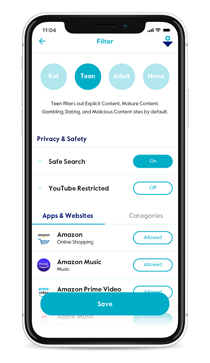
What the Circle Internet Filter Feature Can Do for You
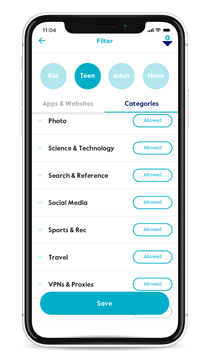
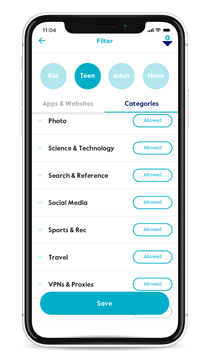
What the Circle Internet Filter Feature Can Do for You
Circle uses a database loaded with millions—yep, millions—of websites. It bundles them into a few easy-to-understand categories, like Education or Online Games. You can filter Internet content and apps by category or by individual websites and apps/platforms.
Manage or Block Apps, Website Content, and Internet Categories with Filter
Within the default settings for each age, platforms and categories can be toggled to allowed, not allowed, or unmanaged.
Allowed vs. Not Allowed
Content that is “allowed” is available for use, and you can customize Time Limits as well. On the flip side, content that is “not allowed” will block access, no matter what. So, if you want to make sure your tween cannot access YouTube at all, you can toggle to “Not Allowed” for that app. This creates a simple blocklist and allowlist for each user profile.
Unmanaged
When you choose the “unmanaged” option, the selected content is always available and not tracked in Internet Usage/History. For instance, if you’re okay with your tween having unlimited access to music streaming or educational content, you can toggle to “unmanaged” for those apps, websites, or categories. No matter what time it is or how much online time they’ve already used, they can always access this content.
Filtering a Category
A few examples of categories are things like social media, education, music, news, or even games. Curious about what’s in a particular platform or category? Just tap on that category for a handy description of what it contains. If you are unable to see a category listed for a profile on a particular Filter Level, that means it is always filtered for that level. It’s also important to note that individual app or website settings will override and take precedent over the category settings.
Custom Filters
Want to get more specific with what your kids can access on their devices? That’s easy, too. Try the Custom Filter. Here you can add individual websites to either allow, filter out, or unmanage entirely. For more information on how to manage filters for each family member’s profile, check out this helpful resource.
Circle also offers Safe Search and YouTube Restricted Mode, which automatically eliminates explicit content from search results.
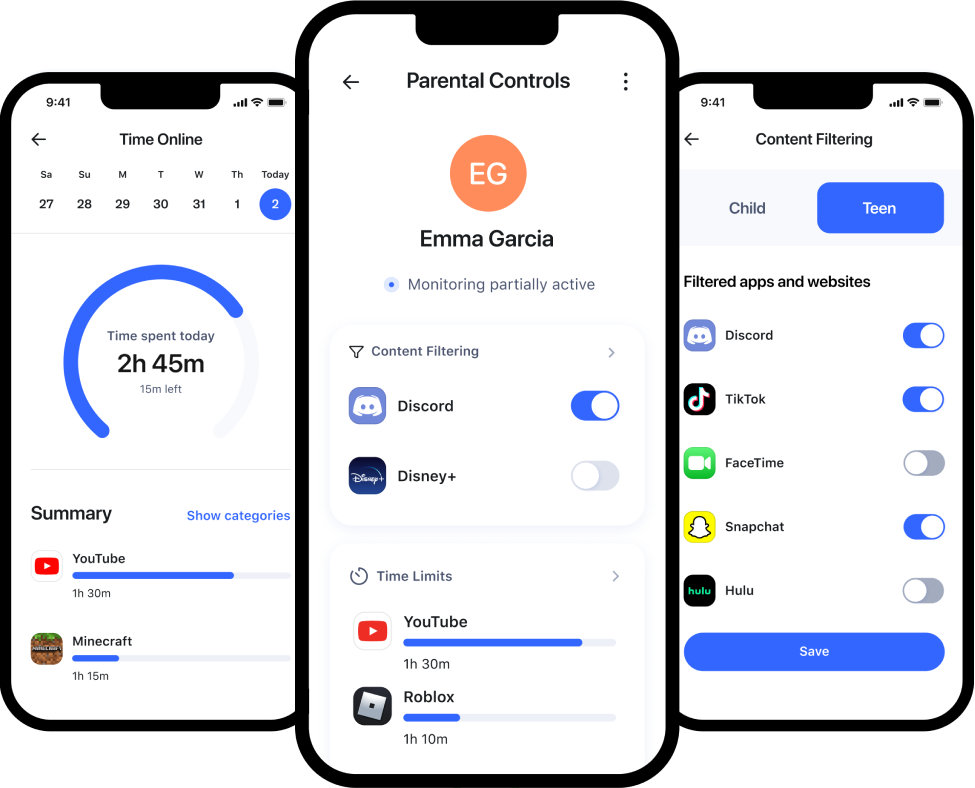
Aura Parental Controls
Manage mobile devices across all networks, from anywhere, using the Aura app.
Get 60% off today! FREE 14-day trial