Monitoring Internet History
With Circle’s Internet History feature, you’ll get a straightforward, up-to-date timeline of websites visited and filtered for each member of your family, across all devices.
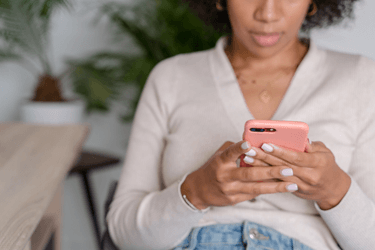
Why Circle’s Internet History Feature Matters
If you’ve realized you don’t know where your kids are spending their time online, don’t panic. Circle’s Internet History feature is here to help. In just a few taps on your smartphone, you can get a handle on what sites your family members have visited and manage which ones are filtered out, all from one app.
Monitoring your kids’ web history might feel strange at first, but it’s all about keeping them safe online. Knowing what kinds of sites they're visiting will help you spot trouble areas before they become real problems. Setting safe and healthy limits in those areas or blocking content will be simple once you know what your kids are checking out online.
See your kid accessing a website that you think is inappropriate? Tap to set it as “not allowed.” See something in the Filtered view that's actually ok for your kid to view? Tap to set it to “allowed”. Want to make sure a site is always allowed and not tracked for online time? Tap to set it as “unmanaged”.
Knowledge is power when it comes to protecting your kids. With the Internet History feature, you don’t have to guess or make assumptions anymore. You can be certain you know what your kids are viewing online.
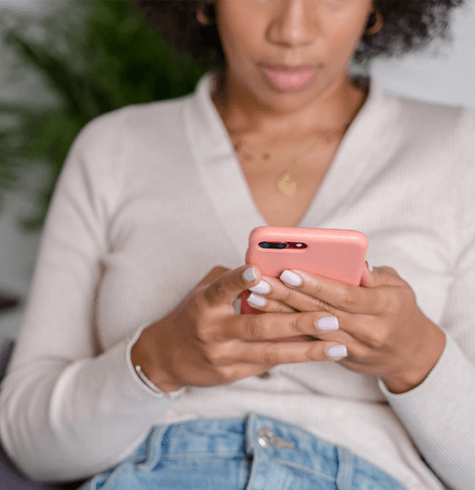
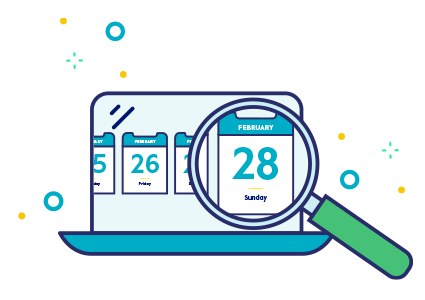
Benefits of Circle’s Internet History Feature
There’s always more content for your kids to discover online. The Internet History feature will record any site they visit. All you have to do is check in on your kids’ profiles to see what they’ve been viewing.
Circle’s Internet History helps track your kids online habits
Spot overuse on apps and websites.
Pinpoint possible problem areas.
Filter any website from a profile.
See which sites they tried to access but were blocked.
The History feature tracks the sites and apps each family member visits. Then, it lists the specific family member's search history by breaking content down into “visited” versus “filtered.” We’ll explain this more in the next section.
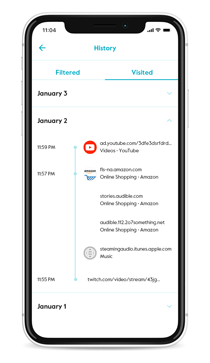
How Circle’s History Feature Works
How Circle’s History Feature Works
Circle tracks the online traffic of each device assigned to a profile and displays that in the History view chronologically. The only web browsing history that will be visible is the history of the profile you’ve selected. You can also see the profile's Internet activity from the Usage view - which shows daily, weekly and monthly activity totals broken down by specific apps and categories
Within the History view, you have two viewing options: visited and filtered. Here’s what those terms mean:
View visited sites
This view will display sites and apps that were visited or used on any devices assigned to that profile. You can keep scrolling as far back as far as a week to view any sites visited at a granular level.
View filtered sites
This view will display what sites the profile attempted to visit but were blocked. Here, you’ll also be able to see why the content was blocked based on any app or category settings you’ve established. Sites blocked because of settings in other features like Bedtime, Focus Times, Focus Time, Pause, or Time Limits will not appear there.
Without even leaving the History feature, you can set up custom filters for websites and apps. Tap on the site to change how the site is managed by Circle. Here’s how:
Set sites as Allowed
Setting a site to be “allowed” within one of your family member profiles means devices on this profile are permitted to continue visiting it, and it will continue to be tracked in history and usage. If you notice something is being filtered out that’s actually fine for your kids to view, you can set it as “allowed.”
Set sites as Not Allowed
Setting a site to be “not allowed” within one of your family member profiles means that it’s completely blocked and no longer available on any of their devices.
Set sites as Unmanaged
Setting a site to be “unmanaged” within one of your family member profiles means that they will now be able to visit this site at any time, even during Focus Times, Bedtimes, Pauses, or when Time Limits have been reached. History and Usage will no longer be recorded for this site any longer.
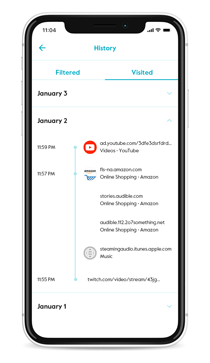
What Circle’s History Feature Can Do for You
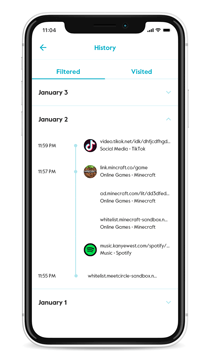
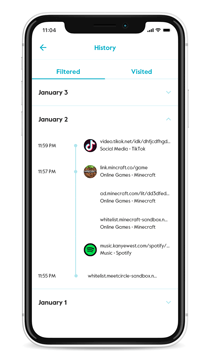
What Circle’s History Feature Can Do for You
Within the History feature, you can get a detailed picture of where everyone in your family is spending their time online. When you select a family member’s profile and start scrolling through what’s been visited or filtered, you can even view the date and time of day sites were visited.
If you want to, you can check out sites visited and filtered throughout the day on any of your family member profiles—everything visited shows up immediately Or, go back to see previous search history for the last week.
You can also go one step further. Whether the site was blocked or not, the link will be visible. From there, if it’s not obvious what kind of content the URL links to, you can click to check for yourself.
If you see a website that was filtered by mistake, simply tap it, and you can set it to allowed, or even “unmanaged” to make it always available and untracked for online time.
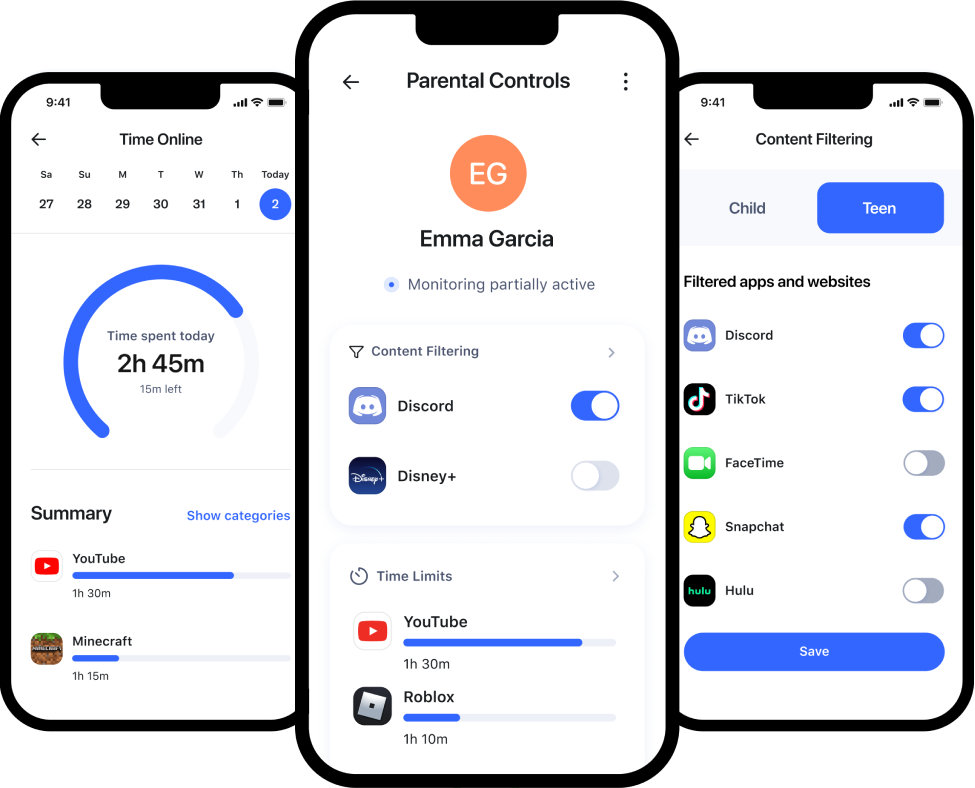
Aura Parental Controls
Manage mobile devices across all networks, from anywhere, using the Aura app.
Get 60% off today! FREE 14-day trial